 A laptop display is needed to display and receive information. Despite the fact that on different models of devices, display matrices differ in their characteristics, they have one main function. Possible malfunctions will also be the same. One of the common defects on a laptop display is its flickering. It also happens that the screen blinks or twitches. The occurrence of such malfunctions makes the use of the device almost impossible.
A laptop display is needed to display and receive information. Despite the fact that on different models of devices, display matrices differ in their characteristics, they have one main function. Possible malfunctions will also be the same. One of the common defects on a laptop display is its flickering. It also happens that the screen blinks or twitches. The occurrence of such malfunctions makes the use of the device almost impossible.
Possible causes of flickering laptop screen
A distinguishing feature of a laptop is its mobility. If necessary, the device can be taken on a trip. All this greatly increases the possibility of mechanical damage. In addition to hardware malfunctions, a malfunction of the software can lead to a blinking display.
Why does this defect appear? The most common causes are:
- Incorrect settings for the refresh rate on the device
- incorrect software operation;
- incorrectly installed drivers - this is usually a mismatch between the version of drivers of the graphics adapter and the OS installed on the laptop;
- malfunctions of the graphics adapter - very often blinking causes the burnout of some elements of the video adapter or its frequent overheating;
- incorrect operation of the backlight of the laptop display;
- broken contacts between the matrix of the device and the main elements of the laptop - usually such a defect occurs when the cable is mechanically damaged.

Attention! Some of the above problems can be fixed independently. For example, reinstall the driver. However, to eliminate more serious problems, you will have to contact a service workshop.
What to do if the laptop screen flickers or blinks
Before proceeding with the search for problems and their elimination, it is advisable to turn off the laptop. In this case, you must remove the standard battery. Then wait about 5 minutes. After this time, you need to install the battery back and start the device. If after all the manipulations the problem persists, you should use other ways to resolve it.
Software Problem Solving
First of all, you need to make sure that the screen refresh rate is correctly set on the device. It runs like this:
- should go to "Screen Settings";
- in the window that appears, select "Advanced options" and go to the tab "Properties of the graphics adapter";
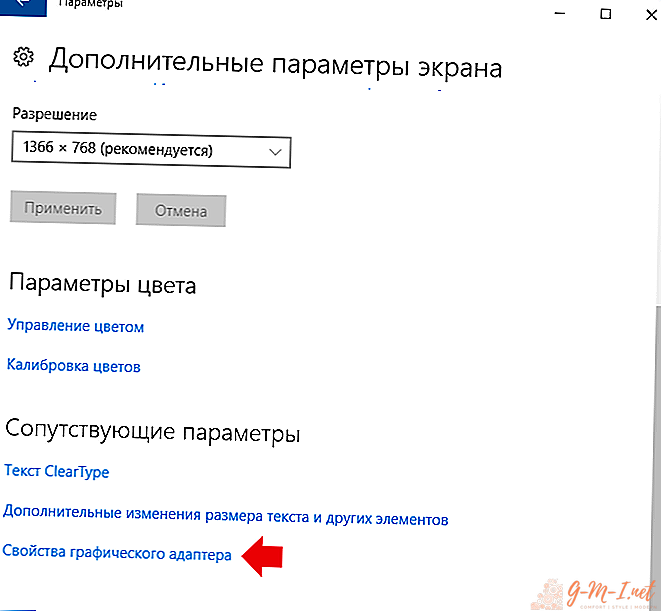
- in the next window you need to find "Monitor" and set the desired value.
Attention! The cause of the blinking of the laptop display may be incorrectly set screen resolution. Therefore, this should also be checked.
If the resolution is set correctly, and the screen blinks, then you need to check the installed drivers for the graphics adapter. You should go to the website of the manufacturer of the video card and download the latest version of the software. Then go to the "Device Manager", remove the existing video adapter software and install a new one. The laptop should be rebooted.
Attention! Since it is easier to identify and eliminate software errors than hardware errors, it is recommended that you begin the test with them.
Hardware fix
If you can’t fix the flickering of the display programmatically, it can be argued that the reason lies in hardware problems.
First you need to make sure that the graphics adapter does not overheat during operation. You can use special utilities. You need to find the most convenient program and download it. The utility will display the temperature of the video card in real time.
Attention! If there is no flickering on the screen after turning on the device, this is a guarantee that the cause of the defect lies in the malfunction of the video card.
To eliminate the heating of the video card, you must first thoroughly clean it from dust and dirt. Then you need to replace the thermal grease.
Avoid heating the video card can use a special cooling pad.
If the blinking is caused by mechanical damage to the loop, then the replacement of its damaged area will be required. This can be done on your own, you only need a soldering iron, solder, wires and some skills in using the tool.
It is more difficult to fix the problems on your own caused by the burnout of the elements of the video card, motherboard, or matrix failures. In this case, a complete replacement of the failed component is required.
Blinking the laptop screen can be both simple and difficult to solve. However, without its elimination it will be impossible to use the device. Even if you could not get rid of the malfunction yourself, contacting a service center will be much cheaper than purchasing a new device.


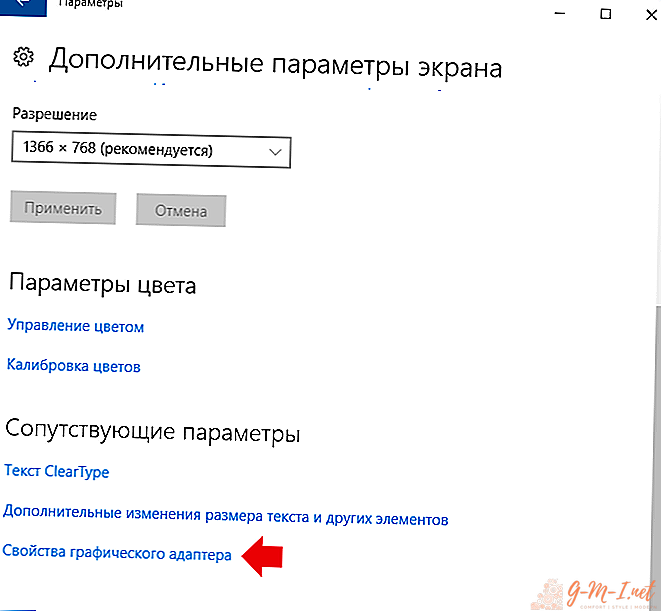
Leave Your Comment