When working with text, users are accustomed to using the mouse: its functionality allows you to perform most of the necessary actions on information (cut, copy, etc.). But what if the manipulator suddenly fails. You will learn about ways to quickly solve a problem from our article.
Features of text selection on a laptop without a mouse
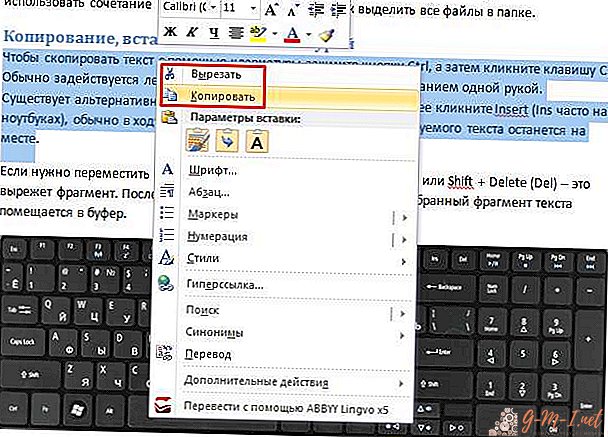 A broken or missing device can be replaced with a touchpad. In case of sudden failure of the touch panel, use the keyboard. Many users may find this method uncomfortable for themselves. But it's worth a try to make sure the opposite.
A broken or missing device can be replaced with a touchpad. In case of sudden failure of the touch panel, use the keyboard. Many users may find this method uncomfortable for themselves. But it's worth a try to make sure the opposite.
Using keyboard shortcuts reduces the time for routine and allows you to focus on fast and high-quality text processing.
It takes a little training to remember the keyboard manipulations.
IMPORTANT. All these actions with buttons can be performed in the Russian layout. But the letters of the English alphabet are used.
How to copy text without a mouse on a laptop
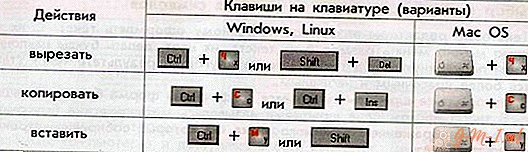 Before you copy information, you need to highlight it; there are two ways to do this.
Before you copy information, you need to highlight it; there are two ways to do this.
- Using the touchpad.
Move the pointer to the desired area, press Shift and the left button of the touch panel. Then activate the right key of the panel and use the arrows to select "Copy", the selected text is saved in the buffer.
- Through the keyboard.
We open the file, while the pointer is at the beginning of the text. Using the navigation arrows, move it to the desired fragment. To speed up the movements, we use the combinations:
- Ctrl + right (left) arrow moves to the next (previous) word,
- Ctrl + down (up) arrow jumps to the lower (upper) paragraph,
- Ctrl + END (HOME) allows you to go to the end (beginning) of the file.
Next, we use one of the methods for extracting information:
- to indicate one word, place the pointer in front of the object (after it) and at the same time press Ctrl + Shift + arrow to the right (left),
- Shift and right (left) arrows flash from one letter to a text block,
- Shift + END (or HOME when working at the end of the line) is used for one line,
- so that for one highlighted word to indicate the current and next line, hold Shift and use the down button to designate them,
- the same option, but in combination with the up key, highlights the lines above
- to select the whole document, left Ctrl + A, or right Ctrl + Insert (Ins),
- when paginating, use Shift + Page Down,
- we complete the process by pressing Ctrl + C (you can use Insert instead of C), if necessary, cut out the text, activate Ctrl + X.
ON A NOTE. The operation algorithm will be unchanged, regardless of the source (document, browser page, etc.)
How to paste copied text without a mouse
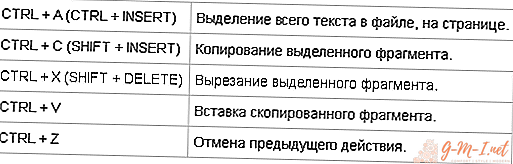 To implement an action, there are two ways:
To implement an action, there are two ways:
- When using the touchpad, open a text file, place the cursor in the required position, use the right control button and select the "Insert" item with the arrows.
- If we work with the keyboard, then we should put the pointer in the desired area in the open document, then activate Ctrl + V (or Shift + Insert).
We hope that our article has helped you learn the principles of working with text without using a mouse. Good luck

Leave Your Comment